Installing CANvis iOS App
CANvis iOS App (iPhone and iPad)
CANvis is a user customizable interface for communicating with CAN networks via WiFi. Interfaces are created using the PC based CANcreate software and downloaded to the app via iTunes. The app can then connect to an HMI Systems WiFi to CAN bridge and view all CAN network traffic in a visual format.
A demonstration of the app can be found here: http://www.youtube.com/watch?v=Q0ZifwKqRpk
Getting started:
Begin by downloading iTunes if it is not already installed.
Open iTunes and navigate to the iTunes Store tab. In the search toolbar, type CANvis, hit enter, and select “Apps” from the filter by media type. Select either the iPhone or iPad App and click “FREE” to download.
Next, attach the device via USB. Confirm that iTunes has recognized the device as highlighted in green shown below in Figure 1-1.
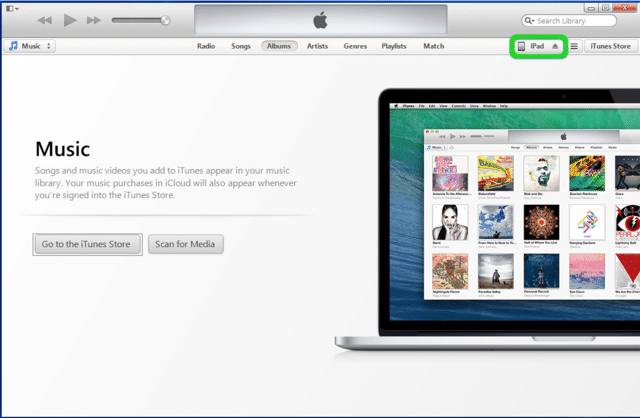 |
| Figure 1-1 |
Select “Apps” from the toolbar (as highlighted in green below in Figure 1-2) which will display the corresponding CANvis documents available.
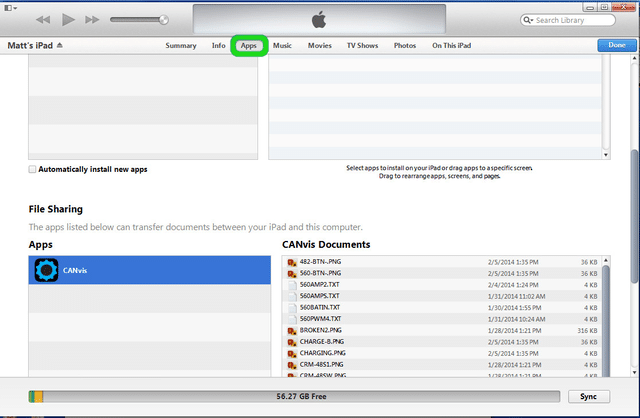 |
| Figure 1-2 |
Click on the “Add” button and a browser will appear (shown below in Figure 1-3). Navigate to the corresponding file path for the published design and select all of the contents. Click “Open”.
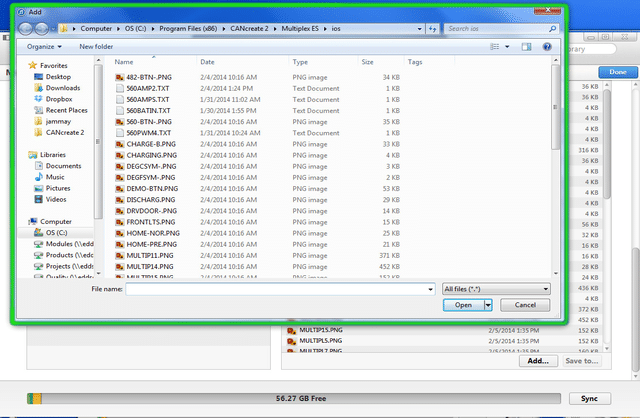 |
| Figure 1-3 |
iTunes will promptly begin copying the files to the device. When complete, click “DONE”. Safely remove your device by clicking the eject button found next to your device name in iTunes.
Lastly, run the application on your iOS device.